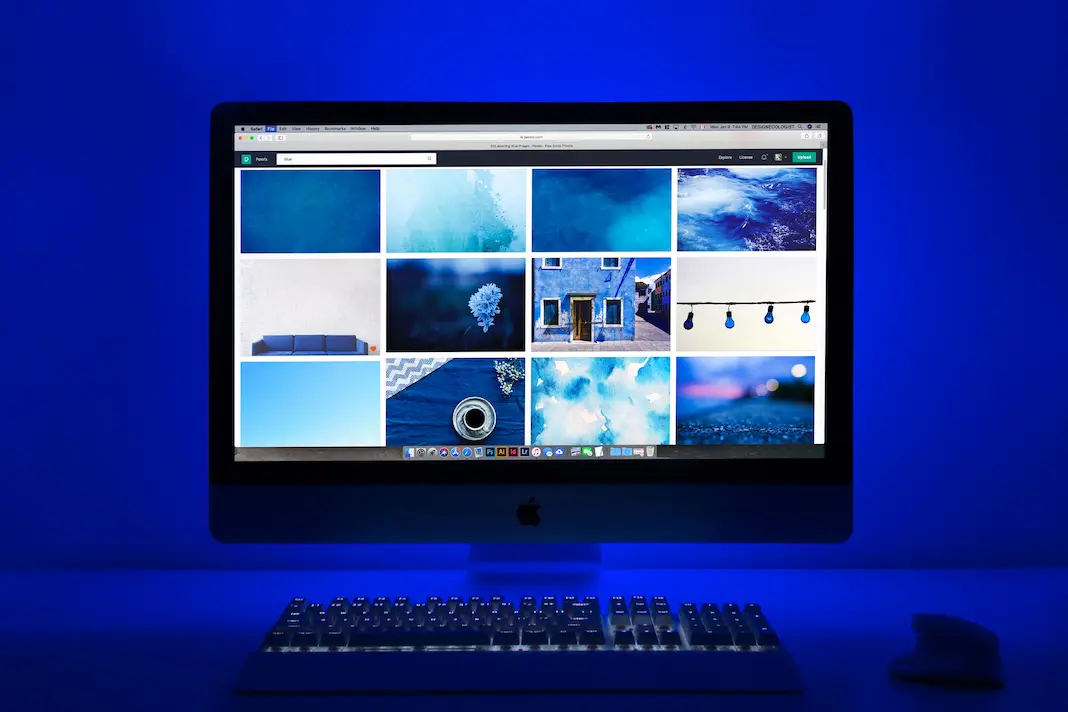
pc-tutorial
Using Apple’s MacMail Program-Basics
Setting Up Mac Mail:
- Open Mail App:
- Click on the Mail icon in your Dock or find it in the Applications folder.
- Add Email Account:
- Open Mail and go to “Mail” in the top menu, then select “Add Account.”
- Choose your email provider (e.g., Gmail, Yahoo, iCloud) and follow the on-screen instructions to add your email account.
Sending an Email:
- Compose New Email:
- Click on the “Compose” button (pencil icon) to start a new email.
- Enter Recipient:
- In the “To” field, type the email address of the person you want to send the email to.
- Subject and Message:
- Add a subject in the “Subject” field.
- Type your message in the main body of the email.
- Attach Files (Optional):
- To attach a file, click on the paperclip icon and select the file you want to attach.
- Send Email:
- Click the “Send” button (looks like a paper airplane) to send your email.
Receiving and Reading Emails:
- Check Inbox:
- To check for new emails, click on the “Inbox” in the left sidebar.
- Read Email:
- Click on the email you want to read in the main window.
Managing Emails:
- Delete Email:
- To delete an email, select it and press the “Delete” key on your keyboard.
- Reply or Forward:
- To reply or forward an email, use the corresponding buttons at the top of the email window.
Settings:
- Adjust Preferences:
- Go to “Mail” in the top menu and select “Preferences” to customize settings like font size and layout.
Troubleshooting:
- Help Menu:
- If you encounter issues, go to the “Help” menu for assistance or check online resources.

