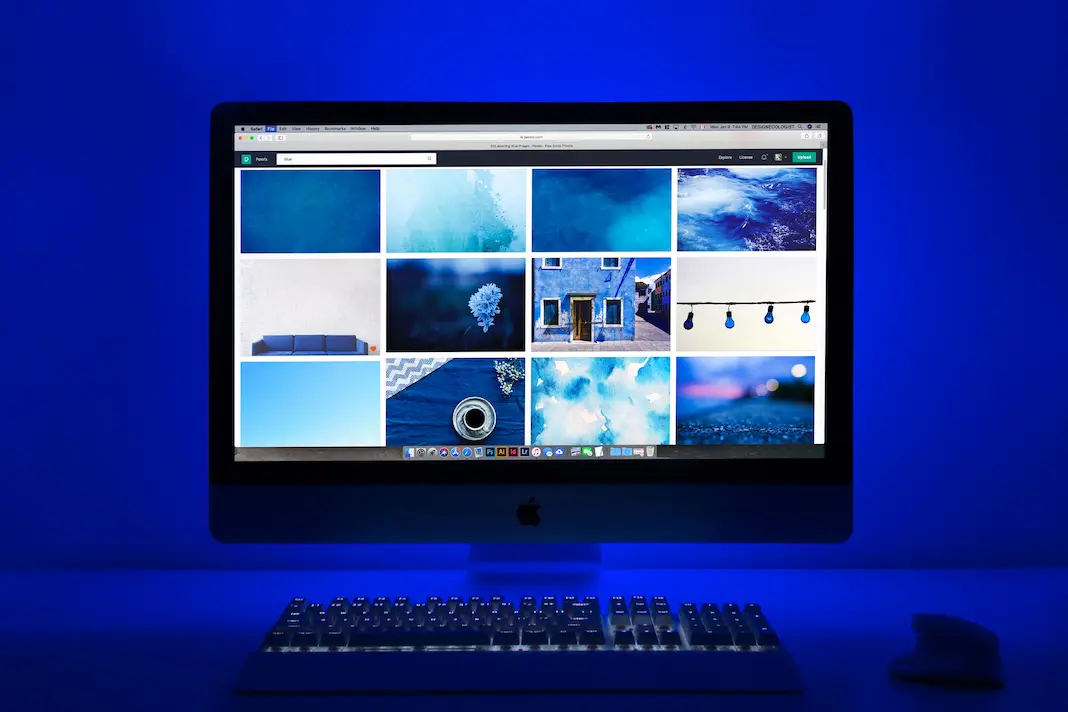
iphone-tutorial
Is MY iPhone Tapped or Hacked?
How to Check if my iPhone is Tapped or Hacked?
If you suspect that your iPhone may have been tapped or hacked, there are a few steps you can take to check for any signs of unauthorized access or monitoring. Here are some suggestions:
Use code #21# or *#21# in the phone keypad to check for any unwanted forwarding of messages, texts, calls, or emails.
- Update your iPhone’s software: Ensure that your iPhone is running the latest version of iOS. Software updates often include security patches that can help protect your device from known vulnerabilities.
- Check for unusual battery drain: If your iPhone’s battery is draining faster than usual, it could be a sign of malicious activity. However, keep in mind that various factors can affect battery life, so this alone may not indicate hacking.
- Monitor data usage: Monitor your iPhone’s data usage to see if there is any unexpected or unusual increase. Excessive data usage could indicate that your device is sending information to unauthorized sources.
- Look for strange behavior: Pay attention to any unusual behavior or activity on your iPhone. Signs may include apps crashing frequently, sudden freezes or slowdowns, or strange pop-up messages.
- Check for unfamiliar apps: Review the apps installed on your iPhone. Look for any unfamiliar or suspicious apps that you don’t remember downloading. If you find any, research them to ensure they are legitimate.
- Disable unnecessary permissions: Review the permissions granted to apps on your iPhone. Disable any unnecessary permissions that seem suspicious or unrelated to the app’s functionality.
- Monitor network activity: Check the network traffic on your iPhone to see if there are any unusual connections or data transfers. While this requires technical knowledge, you can use network monitoring tools or apps available on the App Store.
- Reset network settings: Resetting your network settings can help eliminate any potential unauthorized network configurations or connections. Go to “Settings” > “General” > “Reset” > “Reset Network Settings” to perform this action. Note that this will remove saved Wi-Fi passwords and other network-related settings.
- Install a reliable security app: Consider installing a reputable security app from the App Store that can scan your iPhone for malware and provide additional protection against hacking attempts.
- Seek professional assistance: If you have strong reasons to believe your iPhone has been compromised or if you’re unsure about performing the above steps, it’s advisable to seek assistance from a professional, such as an IT expert or Apple Support.
Remember that these steps can help you identify potential signs of hacking or unauthorized access, but they are not foolproof. It’s essential to maintain good security practices, such as using strong passwords, enabling two-factor authentication, and being cautious while installing apps or clicking on suspicious links.
Computer Repair, Help, Fort Lauderdale Florida

