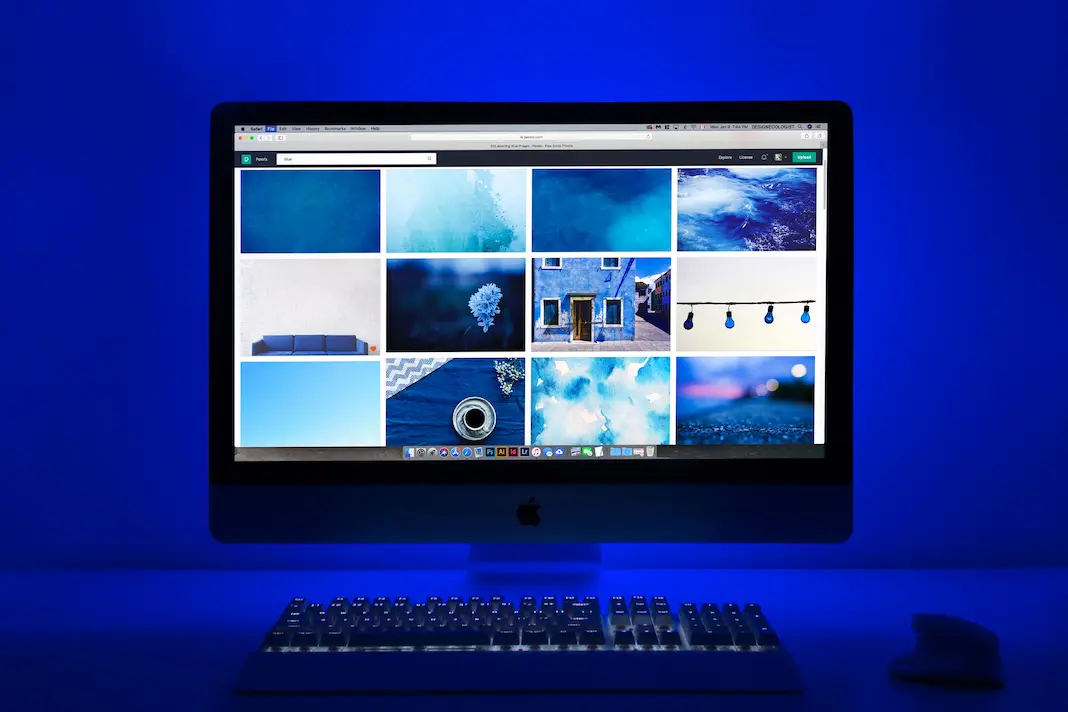
pc-tutorial
Ipad/iPhone Settings to Enhance Readability
Ipad/iPhone Settings to Enhance Readability
Improving visibility on iPad and iPhone involves adjusting settings to enhance readability and accessibility. Here are some settings you can consider:
- Text Size:
- Go to Settings > Display & Brightness > Text Size.
- Adjust the slider to increase text size for better readability.
- Bold Text:
- Enable Bold Text for thicker, more visible text.
- Go to Settings > Display & Brightness > Bold Text.
- Display Accommodations:
- Go to Settings > Accessibility > Display & Text Size.
- Enable “Bold Text” and “Larger Accessibility Sizes.”
- Adjust the “Text Size” and “Boldness” sliders as needed.
- Magnifier:
- Enable the Magnifier feature for zooming into objects.
- Go to Settings > Accessibility > Magnifier.
- Increase Contrast:
- Go to Settings > Accessibility > Display & Text Size.
- Enable “Increase Contrast” to make text and icons stand out more.
- Reduce Motion:
- Go to Settings > Accessibility > Motion.
- Enable “Reduce Motion” to minimize screen movement effects.
- Invert Colors:
- Go to Settings > Accessibility > Display & Text Size.
- Enable “Smart Invert” to invert colors while preserving images.
- Color Filters:
- Go to Settings > Accessibility > Display & Text Size > Color Filters.
- Choose a color filter that enhances visibility for the user.
- Speak Selection:
- Go to Settings > Accessibility > Spoken Content.
- Enable “Speak Selection” to have the device read selected text aloud.
- VoiceOver:
- Go to Settings > Accessibility > VoiceOver.
- Enable VoiceOver for spoken feedback and gestures to navigate.
- Zoom:
- Go to Settings > Accessibility > Zoom.
- Enable Zoom for a magnified view of the screen.
- Siri:
- Use Siri for hands-free assistance in accessing apps, making calls, or sending messages.
These settings can significantly improve visibility and accessibility for individuals. Experiment with different combinations to find what works best for the specific needs of the user.

